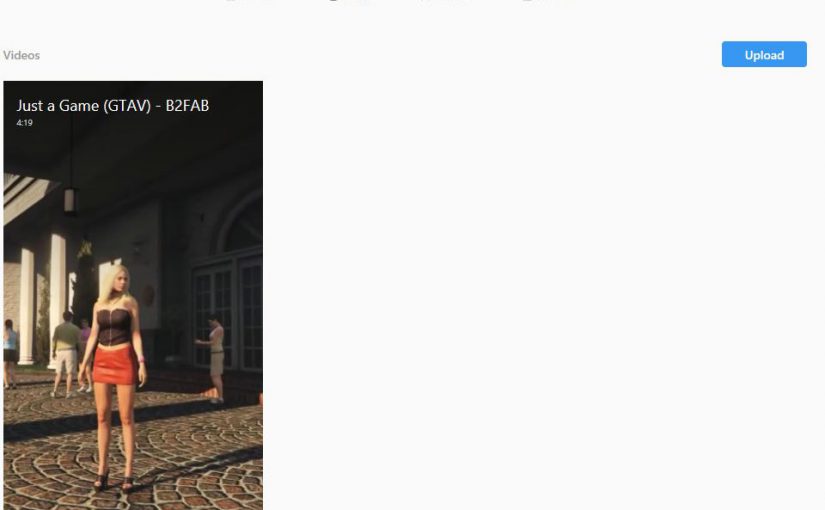From lying down to upright
Instagram took everyone by surprise by introducing the new upright video format IGTV video channel for all users. Shooting a video was obviously a horizontally oriented wide screen experience, matching the orientation of TVs and cinema. Instagram stories however were always vertically oriented to match the way you naturally hold your phone. IGTV nicely cultivates that. Some people always record vertically and that footage is then hard to show on TV, YouTube and such. Now you have a new outlet for that, enter IGTV.
If you have your material for your music video already recorded in upright position then you are so ready to edit it for IGTV! What I can see however is that not many existing recordings were ready for IGTV, so many decided to just clip off some footage from the left and right to keep the middle bit. The worst ones cut off parts of the titling so you can clearly see that its not the right IGTV stuff. As a viewer you feel cheated, because obviously you’re missing parts of the video.
But what if you have already recorded a video clip to be shown on YouTube and its in the landscape format? How to reuse that recording to make something that looks right on IGTV? What are the technicalities of the new IGTV video format?
Tunnel vision
The first step for me with the landscape clip for the Just a Game video, was to render it without the titling. All titling that does not fit the vertical format. The format to go for is HD, but then with reversed horizontal and vertical resolutions. So 1080×1920. With lengthy music video clips, you will find that upright portrait HD results in files that are too big in size. There is a size limit for regular video uploads, a maximum 10 minutes length and 650MB. The error messages from IGTV are not at all revealing unfortunately. A clip of 4 minutes length or more however, can easily go over 650MB. Then you will have to consider HDReady 720×1280.
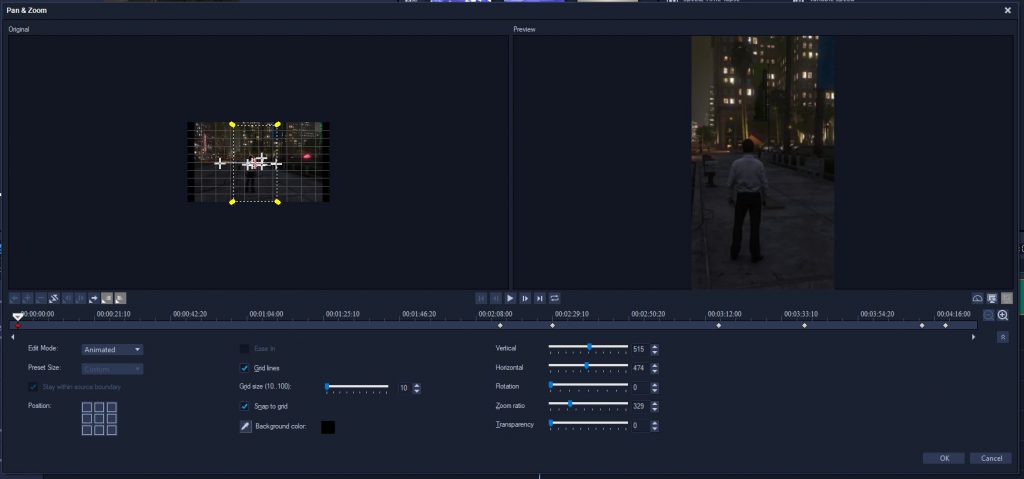
If you removed the titling because of the landscape format, now is the time to redo the titling for the vertical format to show the viewer that you have intended this clip to be in IGTV format. After that, all you will have to do is to use pan and zoom to cut out the upright sections of the clip that really show the user all the action in the clip. This way you don’t have to give away that the clip recording was not intended for IGTV. As always I am using Corel VideoStudio for the simple work and its capable of rendering the required output for IGTV. Now its time to upload! Tell me about your experiences!