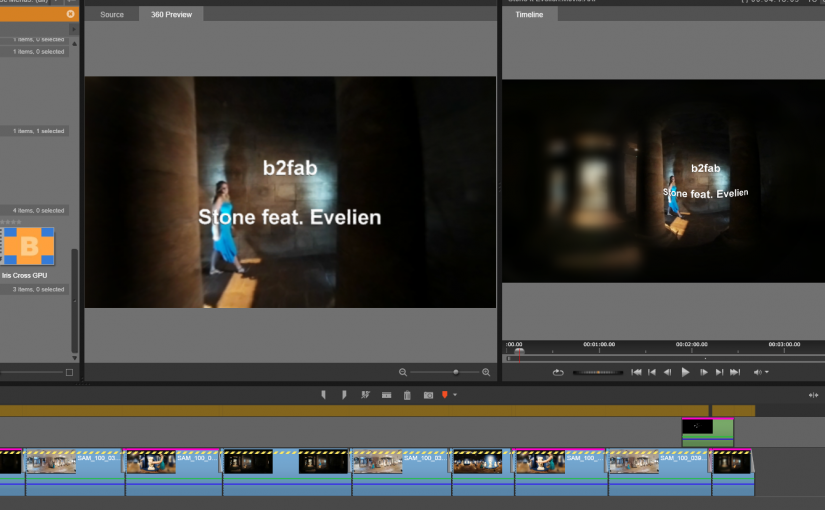In the previous post showed you how i currently currently record VR 360 video. The Gear 360 does not output large video files (typically 100 MB). On the whole these files can be processed on any laptop or PC easily. The bit rate is not as extreme as the 4K output of professional camera’s. The GB files from these camera’s can bring a lower spec PC to its knees immediately. Expect this also with balls of GoPro camera’s. You shouldn’t have problems with Gear 360 video.
You can process these files with any video editing software, as long as you only use cross fades or other basic transitions. Slow motion or any speed effects will be ok. Even some special effects will apply, like vignette effects. These will blur or darken parts of the 360 video and that can work out quite ok. Coloring effects are also fine of course. One of the effects that does not apply is anti shake, because that will snip the edges of the video and thereby breaks the stitching of full 360 video. Actually technically anti shake could be done by rolling in and out parts of the video on opposing sides. I didn’t find any effect that can do that yet.
Now, titling and logos. If you want any titling you will either have to accept that it will be curved in strange ways, or you will need software that can apply the necessary curving to mix in the titling at the right viewing distance and angle. You can try to do this using Hugin. You can find instructions on how to create images that can be blended into your VR 360 video for logo’s and titling.
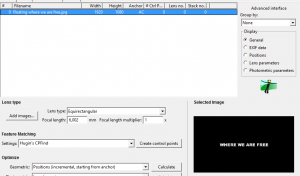
So now you’ve got mixing of different shots covered and titling and thus your basic needs. But is this enough for you? The remaining problem is that you can only see the final result after finishing editing, rendering and outputting to your VR device. This makes editing a chore. Fortunately, VR 360 is catching on and there is software that allows you to edit in a real 360 way. Even on a classic flat PC monitor.
Enter Pinnacle Systems Studio 20 Ultimate. The first affordable editing software for VR 360 movies. Now you get a 360 preview window and a way to place 2D content, like logo’s and titling, in the 360 space and preview the result immediately. This also means that you can mix in flat 2D video as part of your 360 video. You still need to be aware which effects and transitions apply in the VR world, but at least you can see the results without first rendering it and move it to the viewer. I am quite sure that more video editors will support VR 360 video. For now your starting point can be Studio 20 Ultimate, or just keep it basic and simple. The end result is worth the effort!
Month: December 2016
Filming VR 360 video clips
This year i started filming with the latest and greatest gadget of this year, the Samsung Gear 360. Not bigger than a cricket ball and outfitted with two 190 degree lenses it can capture full 360 VR video in one take. Its small enough to carry on your holiday and its a snap to use. Getting the captured video from the Gear 360 to your editing software to make full video clips is quite another matter. Once you get the hang of it its ok, but you’ll have to keep aware of some limitations.

Obviously you will not capture the same quality video as a ball of 6 or more GoPro Hero camera’s. The Gear 360 only has 2 camera’s. Count on UHD (2560×1280) movies and 4K (7776×3998) pictures. If you are filming in bright light on the side of one camera and at the same time shadow rich environments on the other side, often the two images cannot be stitched seamlessly. Specifically not if one camera picks up a lens flare.
Another limitation is the handle and tripod that you can attach to the camera. If you hold the camera in your hand with the handle you will find that the two sides of your hand will be stitched in a freaky way. Once i got hold of simple extension sticks for the camera mount it changed everything. With a thin stick as a handle the stitched result ‘floats’ in the air. Just like you want it.

Once you’ve captured photo’s or video, you will find that the camera actually captured two fish eye images side by side. This is the raw picture format and you have to convert this to an ‘equirectangular’ form first in order to be able to upload this to Facebook or YouTube. This is where it starts to get tricky here you can see a raw picture and the stitched equirectangular image:


As you can see the stitching can be hit and miss. Samsung gives you two options. Stitching by the Samsung Galaxy S7(Edge) Gear 360 app or stitching on your PC with Gear ActionDirector software. The last one gives the best image quality results in good lighting situations. The phone gives you the most reliable overall stitching of images. Even with low light images or less than optimal captures. You will only know after capturing and stitching if your capture is ok. That’s the catch. Of course the app also allows you to remotely record and view the camera image. Vitally important if you don’t want to be in the movie yourself.
The Gear 360 ActionDirector software also offers very limited editing of your video, but that is not enough by far to make video clips. No titling, no effects, just mixing. In the next upcoming article i will focus on editing more.
The sound that the camera can record is acceptable, but susceptible to wind fluttering in. Don’t expect the quality to be adequate to record live music. Make sure you have separate sound recording and mix that in later. For me its quite ok, because in a clip you usually replace the sound with the song.
For now i think this is great for capturing more than just a video clip. Just pop your phone in a VR viewer and you and your viewers can really step into the clip and start experiencing it. How great is that? Of course, the resolution is limited, UHD quality and then divided by the screen resolution size of half your phone. The effect however, can already be very convincing. Stay tuned for the next episode!
Here you can checkout Stone (feat. Evelien) in glorious VR: