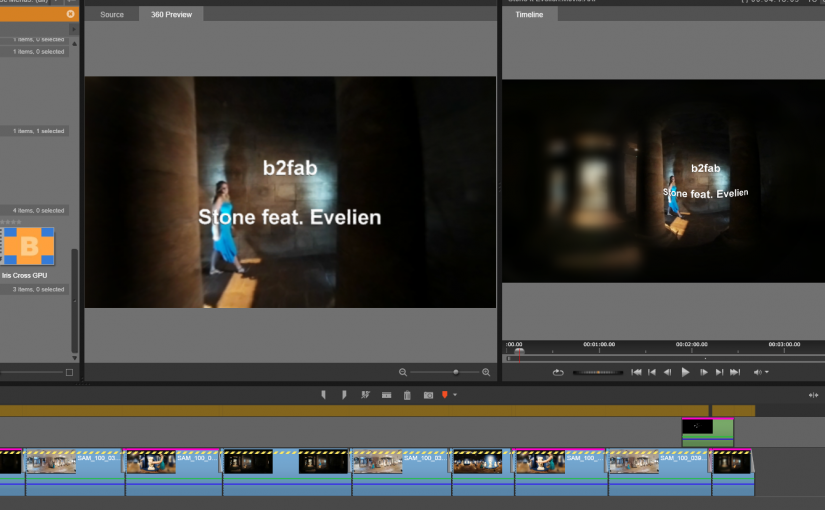In the previous post showed you how i currently currently record VR 360 video. The Gear 360 does not output large video files (typically 100 MB). On the whole these files can be processed on any laptop or PC easily. The bit rate is not as extreme as the 4K output of professional camera’s. The GB files from these camera’s can bring a lower spec PC to its knees immediately. Expect this also with balls of GoPro camera’s. You shouldn’t have problems with Gear 360 video.
You can process these files with any video editing software, as long as you only use cross fades or other basic transitions. Slow motion or any speed effects will be ok. Even some special effects will apply, like vignette effects. These will blur or darken parts of the 360 video and that can work out quite ok. Coloring effects are also fine of course. One of the effects that does not apply is anti shake, because that will snip the edges of the video and thereby breaks the stitching of full 360 video. Actually technically anti shake could be done by rolling in and out parts of the video on opposing sides. I didn’t find any effect that can do that yet.
Now, titling and logos. If you want any titling you will either have to accept that it will be curved in strange ways, or you will need software that can apply the necessary curving to mix in the titling at the right viewing distance and angle. You can try to do this using Hugin. You can find instructions on how to create images that can be blended into your VR 360 video for logo’s and titling.
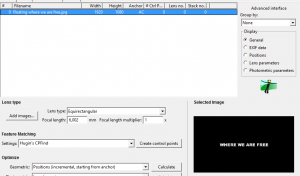
So now you’ve got mixing of different shots covered and titling and thus your basic needs. But is this enough for you? The remaining problem is that you can only see the final result after finishing editing, rendering and outputting to your VR device. This makes editing a chore. Fortunately, VR 360 is catching on and there is software that allows you to edit in a real 360 way. Even on a classic flat PC monitor.
Enter Pinnacle Systems Studio 20 Ultimate. The first affordable editing software for VR 360 movies. Now you get a 360 preview window and a way to place 2D content, like logo’s and titling, in the 360 space and preview the result immediately. This also means that you can mix in flat 2D video as part of your 360 video. You still need to be aware which effects and transitions apply in the VR world, but at least you can see the results without first rendering it and move it to the viewer. I am quite sure that more video editors will support VR 360 video. For now your starting point can be Studio 20 Ultimate, or just keep it basic and simple. The end result is worth the effort!