Just in, the gadget of the month: the Logitech Craft. I was looking out for some more control over the mixing process and of course there are many controllers. When you already have an Ableton Push what more do you need? Well actually there is a thing about me and Push. I cannot use it blindly, so I always have to look at either the screen, or the controls, or the display. When mixing in the Ableton Live arrangement view it gets worse. Mouse, keyboard, screen, Push… It is at its best in Session View.
There were two things I was looking for. A high quality ‘chicklet’ keyboard like on my new Lenovo and it has an extra: A Knob. A dial that is touch sensitive and clickable to perform specific actions in any part of any program that has focus on your desktop. I am quite sure that your regular keyboard and a Microsoft Dial controller wil also make up good combo, but I chose the Craft to replace my old and clunky keyboard with media controls.
Unpacking and installing was the easy part. The previous keyboard was also a Logitech and it used the same Unified remote. Switch on and off and the keyboard was connected. Then a disappointment! No profile for Ableton Live. With a profile the keyboard recognizes the program its in and it immediately adds some shortcuts to the knob to control. For instance in a browser you can select a tab with the knob. In Photoshop you can zoom. In Lightroom you can change the exposure, or so I’m told. Standard functionality in other applications is controlling the volume of the PC and clicking it will pause/play music.
So there I was staring at Ableton, without being able to use the knob. I started diving into the settings, and there i found the Development Mode. Click it and you will need to also enable sending stats to Logitech. Tough but there is no escape.
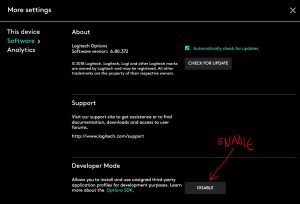
From there you can select more programs to control with the knob and yes, Ableton Live is there!
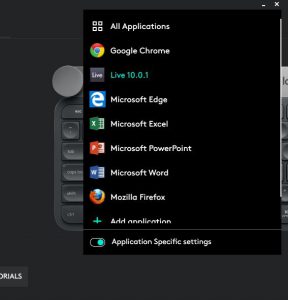
And lo and behold, assigning up and down buttons allows you to control Ableton Live mixing with the knob. A new world opens up, where you can look at the screen. Listen to the mix and control a setting in Ableton Live with the knob. This was what I was looking for, more control and a better keyboard for the daily typing chores. Yay!
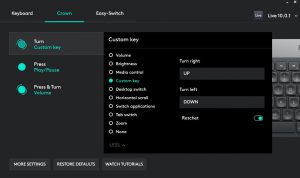
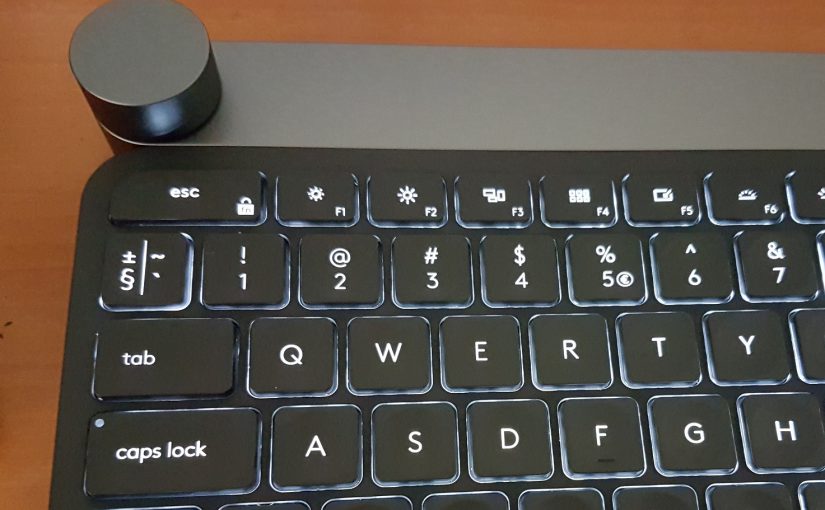
Very strange. Ableton Live doesn’t appear for me… 🙁
Ok. Did you enable Developer mode?
Sorry to revive this, but I’ve only just managed to fix my Logitech Options software after several months of it not working at all (the solution in the end was to install Logitech SetPoint software).
I’d post a screenshot if I could, but still not profile for Live – and yes, of course, I enabled developer mode.
So disappointed with LogiTech (again!!). This keyboard is nice (as it should be for the money) but I’ve not yet managed to use any of it’s special features.
I also love the fact that it’s wireless, good battery life, and it’s literally built like a tank. As a matter of fact, if someone were to whack a burglar on the head with this keyboard, I very much doubt anyone would survive. It’s the heaviest keyboard I have ever seen. I only have one small complaint; I wish that the knob thingy would be located at least an inch or so away from the top of the keyboard. I find myself touching t as I reach for the Escape key; but it doesn’t interfere with my work… at least so far.
Yes, you are right of course. I just stepped over the fact that it is a real treat to type on it. Everytime I switch back to a bouncy regular keyboard I wish I could replace it with this one. Possibly Apple users have had this experience on the chicklet style keyboards of Macbooks and iMacs, but as a Windows only user this is a pleasure to use.
Indeed I find that I accidentally touch the knob occasionally, but it gives a hint through the Options software that you are about to activate a function. Its probably also how your desk is layed out. Recently I added the MX anywhere mouse to it, so now I have one keyboard/mouse combo that can control up to three PCs or laptops. The downside unfortunately that you have to switch around the individual devices separately.
what is it specifically you can do with the dial in Live? can you chance macro knobs for example?
Hi Nico, the idea is that you can click the fader or (macro)control in Ableton. Then the knob allows you to set the value by turning. It just feels nicer when trying to find the right value of the control. Here you can see how it works out https://www.instagram.com/tv/CAkRivNBriY/?utm_source=ig_web_copy_link
If my app “Studio One” isnt in the list, Can I just add it manually and customise my own functions? Primarily I would like to assign turning knob left and right to scrolling through the mixer tracks.
Is this possible?
Thanks
You can just try. It all starts with putting the software in developer mode (yes, you have to register). Then try assigning appropriate key presses, or keyboard shortcuts to the knob for Studio One. Every time you switch to the application it will apply these key presses when you turn the knob.
Registering for DevMode is not needed anymore.
Good news! I will check it right away!