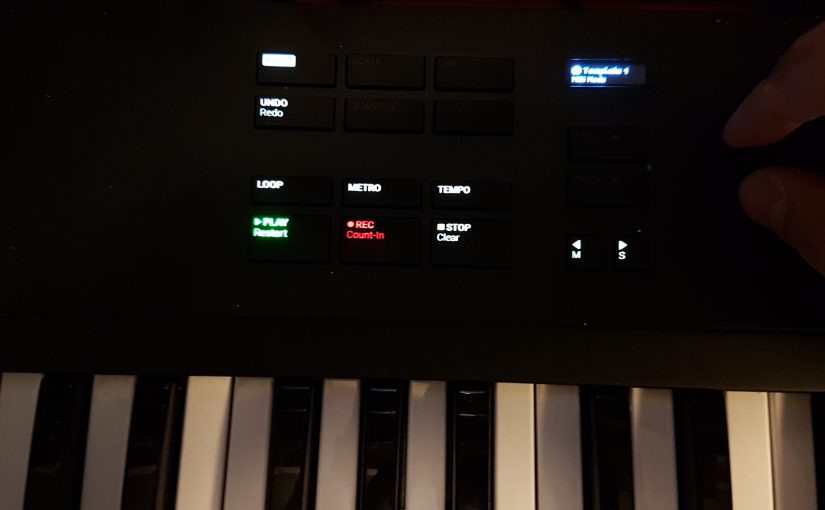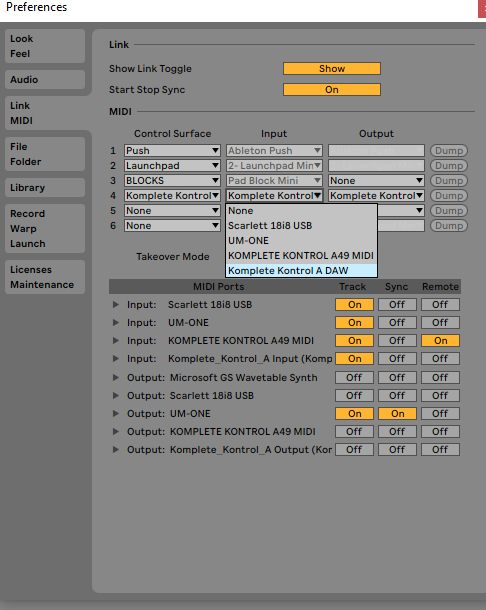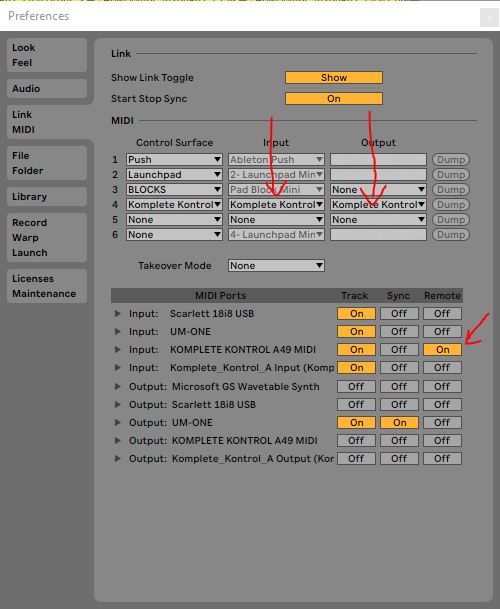For a while now I have been starting up my live show. After five years of building a repertoire, I feel the next step is playing it live. I have been lucky to have had my “real pop star moment” with my previous band. A CD recording contract and live touring abroad. Now I am back to step one with my own music project.
Starting up, the most important for me is to record all practice sessions and to record all tryouts. For this purpose I have invested in multitrack recording stuff. It might just be that there is a gem in these recordings that needs exploring and investing in. This is what I learned in the previous band. Recoding, recording, recording… Learning, exploring, improving….
Multitrack live recording is easier than ever. It used to be only Tascam with analog 4 track tape recording, but now its digital 8, 12 or 16 track recording with computers, or Zoom or more exotic brands. CD quality or studio quality even. For now I focused on Zoom, because they make really affordable devices. I am not scared of using computers, but for me now it needs to be one single reliable device. Not another chain of devices with a computer at the end.

So I tried the Zoom R16 first. This is a true 16 track recorder. It has the shape of a mixer, but it is actually only a multitrack recorder. It can record 8 channels at once, but has a limitation for the SD card at 32GB. My problem with it was the sound quality as a mixer, that makes it difficult to make sure that the recordings are Ok. Also it tempts you to use it as a live mixer, but it does not have adequate send/return/monitoring chain at all.
Enter the Zoom LiveTrak L-12. The sound quality of the mixer is immediately a lot better. It can record 12 channels at once. It also accepts larger SD cards and record at higher bit rates then CD quality. Unfortunately, the send/return and single effect chain is still a bit meagre. You do have a compressor per channel, but when you use it, its recorded compressed as well. This might not be what you want. The monitoring chain is a different story. Its amazing. Four, or even if you really need it a fifth monitoring channel if you separate it from the master mix.
All in all, this cannot be your live mixer for all purposes. Just because of the limitations of the send/return and single effect and the compression with the penalty of also recording it. However it is probably exactly the mixer that you’ll find in any commercial practice room. So just replace it with this one and you could have a multitrack recording of all your practice sessions. Awesome! Now if you hit a gem, you can mix it down to a demo later.
Can it be your mixer for live venues? Absolutely! Connect some active speakers and you’re live. Unless you need more send/returns and effects live of course, then you need to bring a real live mixer. The challenge will then be to connect separate tracks of that mixer to the multitrack recorder. Hopefully, that live mixer has at least enough monitor channels or busses. Otherwise you’re stuck with a recording that does not give you enough options to remix the live recording.
Now in practice, how does it work when using the LiveTrak as a multitrack recording mixer? First of, as a mixer it will remember all your mix and recording settings as part of something that Zoom calls a Project. It will save it all on the SD card when you switch off and on. You will need to make sure that you do switch off and on again on the device, not just pull the power plug. When you switch projects then you can save different mix and recording settings per project.
Like an advanced digital mixer all fader settings are saved. But because it does not have motorized faders, a led shows the stored fader settings and such. When you hit that point of the fader again, you can change the value and save that again. This applies to all mixer settings in general. To extend on this you can save 10 different scenes per Project.

This is nice, but you cannot from the menu simply clone a project. There is a trick however, if you switch to USB host mode you can save and restore projects on a USB stick. The trick here is to save and restore an existing Project to a new name. This way you can start recording to a new Project with settings from an existing Project.
So there you have it. This is how I use this now and I know what it can do for me. I think it is great as a practice room mixer and for small venues. Please check the Zoom site or review sites to read more about all other modes and features of the LiveTrak. I don’t use any of the other modes, so I have no experience with any of the other features. It might work for your specific purposes as well.